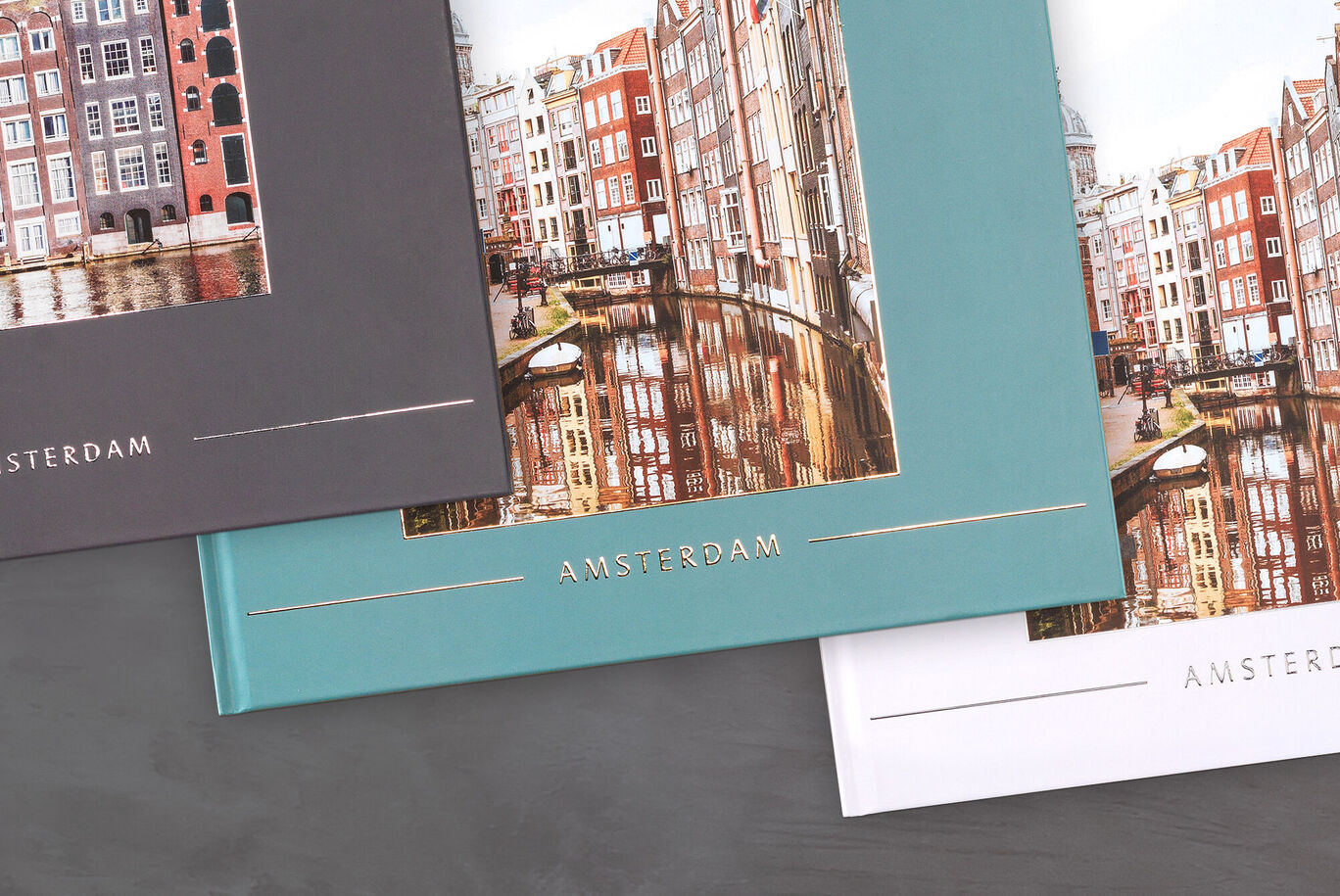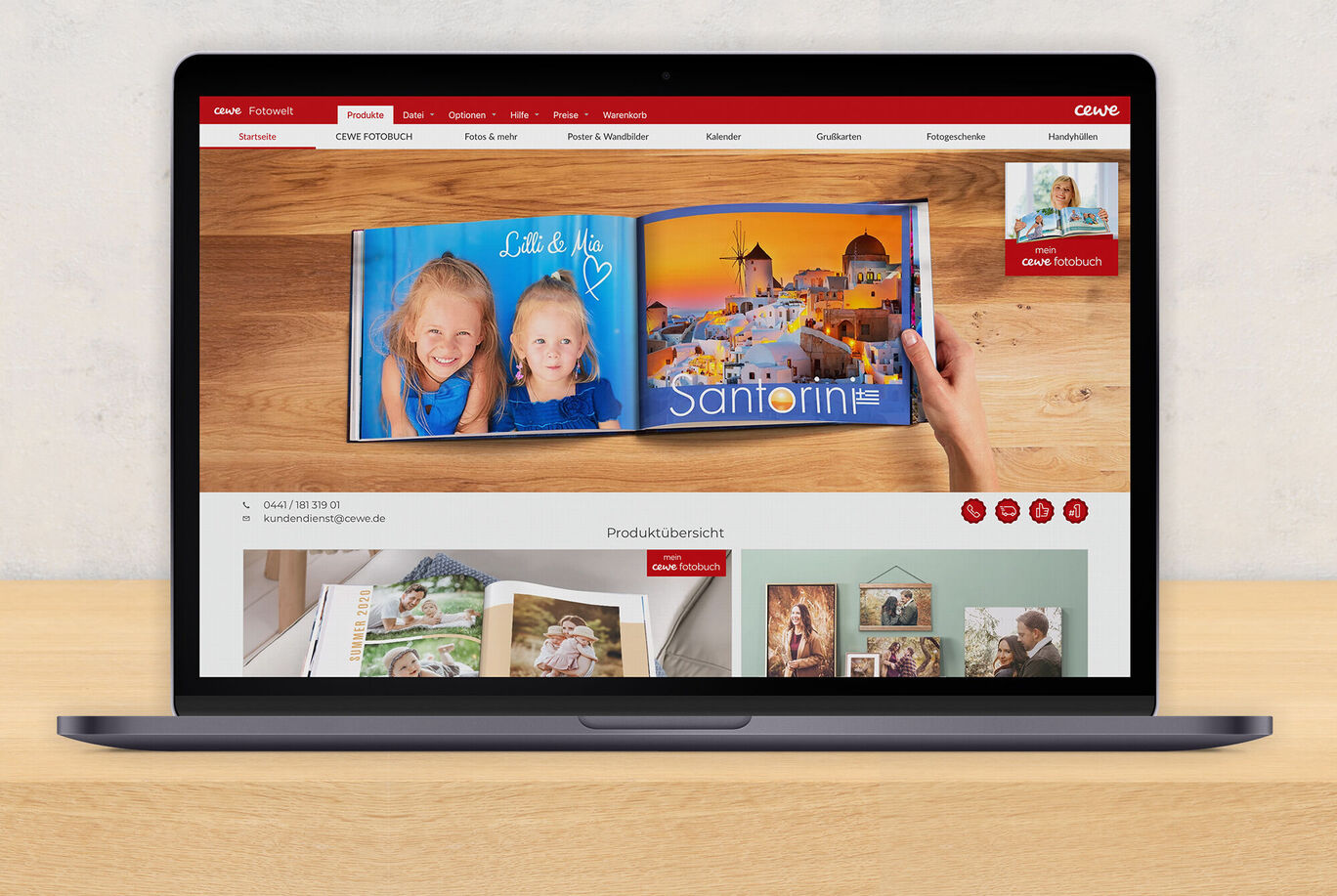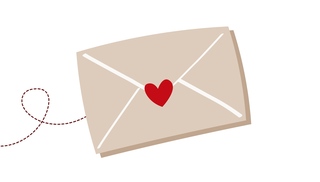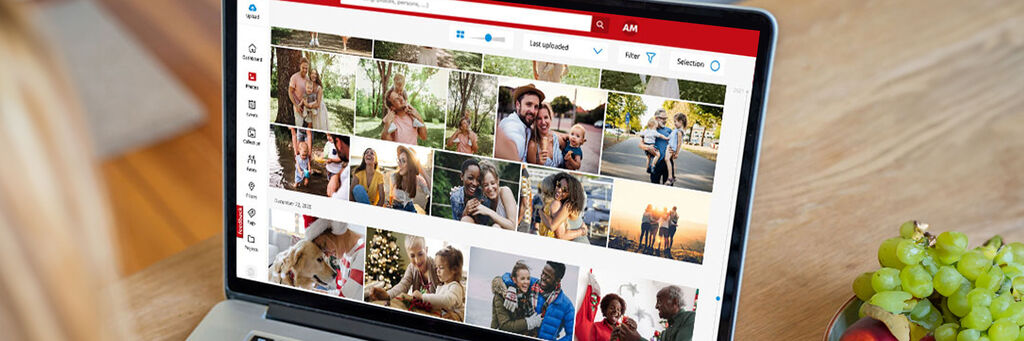
CEWE myPhotos: The home for your favourite memories
What is CEWE myPhotos?
CEWE myPhotos is an application for all those who love photos – especially their own. Whether you upload your favourite moments directly on the go via app or at home from your PC, all images are stored centrally in our secure photo cloud – meaning they won’t take up valuable space on your device.
In the future, not only will it take less time to back up and sort your photos, it also makes the design of your CEWE photo projects much easier. Upload your favourite moments while you’re still travelling, and once you're back home, access them directly through CEWE Photo World to get started. You can even share collections and projects with friends and family.
Why use CEWE myPhotos?
- Secure storage: We operate our photo cloud in Germany in accordance with European data protection regulations
- Permanently free: Up to 15 GB of storage for your photos, videos and projects
- No ads: No interruptions - just your memories
- Smart sharing: Post your photos and videos directly to social media from your smartphone
- Share events: Invite others to upload their photos too
- Making edits: Easily change the location and time information of your photos
- High-volume uploads: Upload large files quickly via browser or app
- More storage space: Upgrade when you need more space
Getting started
To access CEWE myPhotos in your browser, visit cewe-myphotos.com/en-gb/index.html. If you prefer using your phone or tablet, download the CEWE myPhotos app – available on both iOS and Android.
Uploading photos via browser
Log in to the web app and click the Upload icon in the top left. Choose to upload individual files or entire folders from your computer. Save everything at once – then later, you can easily sort, delete duplicates, or remove blurry shots right within CEWE myPhotos.
Uploading photos via the app
When you open the CEWE myPhotos app for the first time, allow access to your device’s camera roll. This gives you full access to your existing photos – ideal for backing up both past and future favourites. Alternatively, use the Share function to upload selected images individually or in groups.
Smart ways to organise your photos
Enable Face Recognition
Looking for pictures of a specific person? Activate facial recognition in the People section. CEWE myPhotos will automatically detect and sort images into folders based on who’s in them – in both the app and browser. Perfect for making a photo gift just for them!
Sort by places, not just pictures
Once you've enabled Places, CEWE myPhotos will use GPS data to group photos by location. Just type the name of the place into the search bar, and instantly see all your memories from that area.
Edit timestamps easily
Sometimes timestamps are off – but it’s easy to fix. In the browser, open a photo, click Information, then use the pencil icon next to the date to edit it. This ensures everything stays in the correct order.
Rate your highlights
Another way to sort your photos is to use the CEWE myPhotos rating system. Whether it's the perfect sunset, the brightest smile, or a group picture where everyone's eyes are open? Develop your own system of one to five stars that will make it easier for you to sort your photos later.
Share collections and memories
Planning a big event like a wedding or reunion? Share the experience from every angle by letting others upload their photos too. In Group Mode, friends and family can contribute to your collection after logging in.
To activate this, go to Options > Share Collection and check Group Mode: Allow others to upload photos. Share via link or QR code – available in both browser and app.
Start designing from anywhere
Got the perfect photo while on holiday? Start designing your next project there and then – right in the CEWE app. Save your progress by uploading the project to CEWE myPhotos, so you can finish it later on your laptop or desktop.
Start your projects in CEWE myPhotos
Projects created in the CEWE software or online can be stored directly in your CEWE myPhotos account. Just choose Upload file & project to CEWE myPhotos – your work will be saved safely in the cloud.
Design seamlessly with CEWE myPhotos
Before you begin your next project, make things even easier for yourself. In Options & Settings, tick Photo Sources so you can directly access your organised images in the app.
You don’t need to pre-sort every time. Just pull from collections or events you’ve already organised in CEWE myPhotos.
Use the tile icon to access filter options – for example, view only your 5-star rated images to quickly find the best of the best.
Design without pre-sorting
You can select your images directly from collections or events in CEWE myPhotos. Already have an idea for your next CEWE PHOTOBOOK while you're still on holiday? Simply organise your photos in the app while you're away – and continue designing later. For example, in our desktop ordering software, the assistant will help you quickly find the right photos for your CEWE PHOTOBOOK.
Filter your photos
Search – and find: You can access a range of filter options using the tile icon. For example, you can view all the images you've given a five-star rating at a glance.
Create directly from CEWE myPhotos
Ready to design? Select your photos in the browser, click Products, and choose whether to create a photobook, calendar, or another photo gift. You’ll be taken straight into the design process – whether in-browser or using the CEWE software.
Ready to begin?
Use your browser or download the CEWE myPhotos app now – and enjoy 15 GB of free storage, no ads, and powerful tools to keep your photos beautifully organised.