



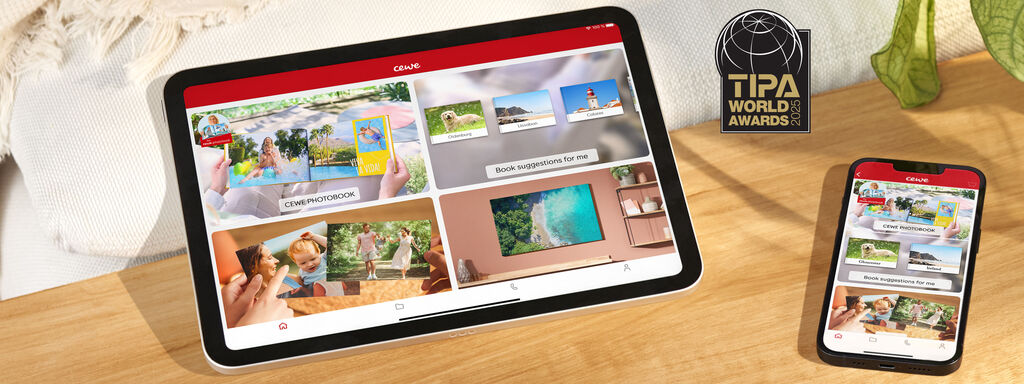
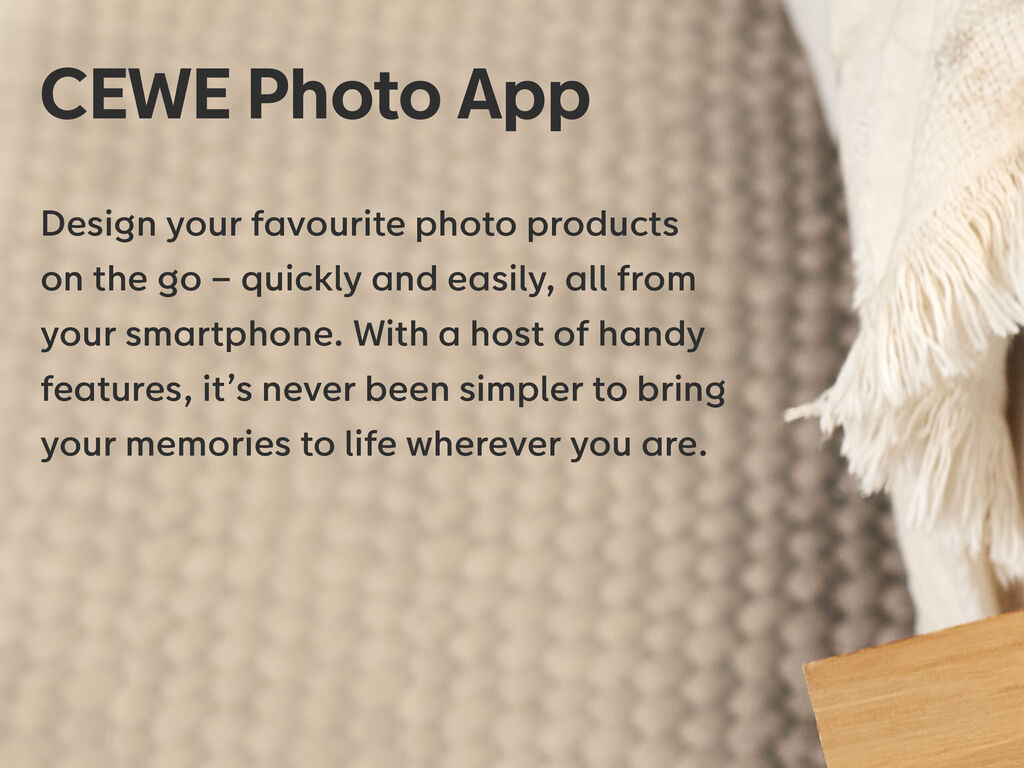
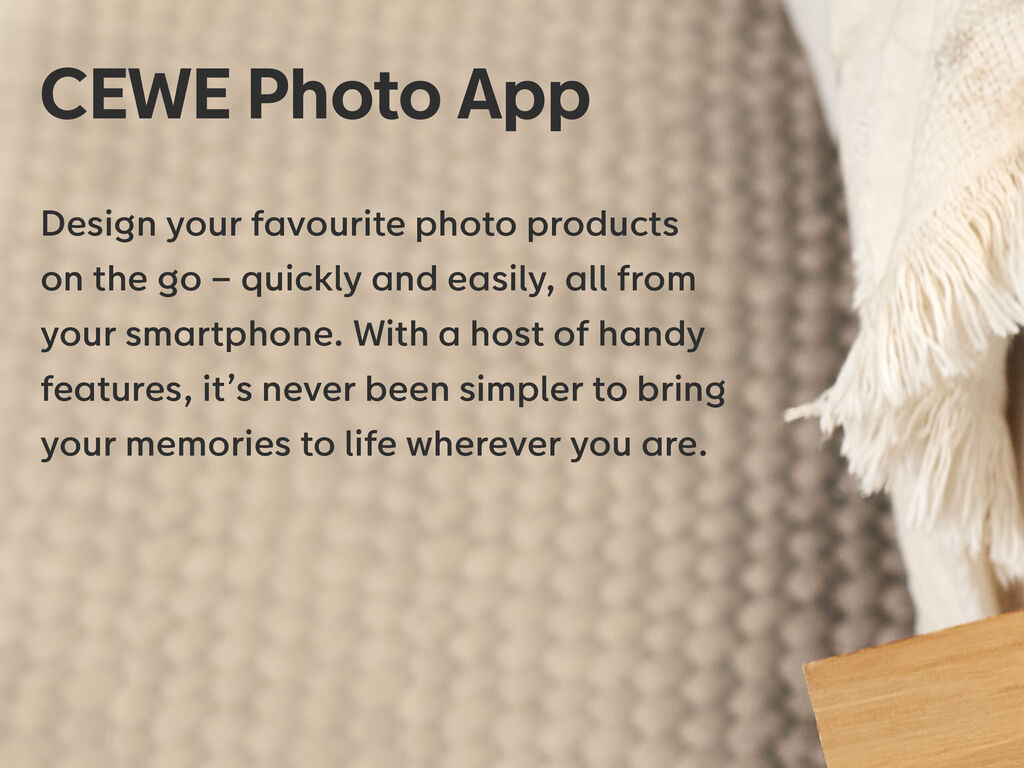
The fastest and easiest way to create photo products with your smartphone images.
The fastest and easiest way to create photo products with your smartphone images.
So simple and created by you - with your smartphone, you can design photo books, calandars, and personalised photo gifts to your exact specifications in just a few minutes. The app also lets you keep track of all your orders and their status at any time.
Explore all the highlights and features of the CEWE App.
The app has an automatic mode that automatically redesigns pages when photos are added or removed. You can enable or disable this mode using the switch in the top right ("Auto-layout").
The CEWE Photo app is available for both iOS and Android.
'Smart Selection' is a feature in the CEWE Photo app that helps you select your best photos for your photo book. This feature automatically analyses your photos and suggests the most suitable images, analyising colour and composition, and eliminating duplicates.
You can add multiple photos to your book with the 'Selection' button in the bottom toolbar when editing an individual page. You can select multiple photos for use in your CEWE PHOTOBOOK. From there, you can drag and drop the desired photos onto the pages.
You can select photos stored on your smartphone during the 'Photo Sources' step when creating your photo book, or add more later using 'Photos' under the 'Adjust' menu. You also have the option of importing photos from other online services, such as your CEWE myPhotos cloud as well as Lightroom CC. When using these services, you will be automatically redirected to the corresponding login page.
If you want to add more photos to a single page, you can do so using the 'Photo' button in the bottom toolbar when editing that page.
Your project is always saved locally on your device, and you can access it any time. Once you've logged in with your CEWE myPhotos account, you can also save your unfinished projects in the cloud and access them from any device.
To adjust the total number of pages to your CEWE PHOTOBOOK, you can use 'Page / Photo Distribution' under the 'Adjust' menu. Your photos will be redistributed throughout your book. If you don't want to change the layout of your existing pages, use the 'Pages' menu to insert or delete pages between the ones you've already designed. Please note that you must always delete two double pages at a time, due to how photo books are bound.
Select the CEWE PHOTOBOOK category on the app's homepage and choose a format, paper type, and cover. You can then select your photos, either directly from your smartphone or from another source, and start designing your photo book.